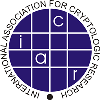How to Use the Conference Presentation Server
· Presentations will be
accepted on the server if they are submitted before 6:45am on the day of your
presentation.
· An A/V representative
will be available in your assigned session room an hour before start time to
test presentations. Using the Conference Presentation Server enables event
support staff to load and test presentations on the equipment that will be
used during the conference. Furthermore, having all presentations preloaded
on the conference laptop allows for a more seamless transition between
multiple presentations during a session.
· You can access the
server at: http://conferences.id.ucsb.edu/
· Please enter your
last name, first name, and email address in the fields provided.
· Select your
conference from the list provided. If you do not see your conference, check
with your conference facilitator to verify that they are working with UCSB
Conference Services.
· Conference Services
can be reached at (805) 893-3072.
· Please choose the
format of your presentation.
· To select the
document you wish to upload, click the Browse button. This will open up a
file window, where you can navigate to and select your file. Once you have
chosen the file click OK.
· When you are finished
click on the Submit Paper button.
· Please use a 2 to 3
word, easily identifiable file name for your presentation. The server utility
will include additional identifying information based on your input on the
form.
· While most
presentations will be contained within one file (PowerPoint, PDF, or Keynote
document) we understand that presentations with embedded media such as video
or audio may require more than one file. If this is the case, we recommend
putting all of the necessary files into a single folder, then compressing the
folder into the ZIP format. The ZIP file should use the same naming
conventions described above for easy identification by the A/V staff.
· WARNING: TIFF files
embedded in a Mac PowerPoint presentation will not appear when transferred to
a PC. Images must be converted to jpeg and re-embedded in your Mac PowerPoint
presentation in order for them to be visible when transferred to a PC.
Similarly, embedded Quicktime (.mov) movies will not play in PowerPoint on a
PC. MPEG-1 is a cross-platform format that will work on both Macs and PCs.
IMPORTANT NOTE: We highly recommend that you bring a copy of
your presentation and all associated files on portable media or your own
laptop, as a back up, even if you upload your presentation to the Conference
Presentation Server. Also, please be sure to bring the appropriate VGA
adapter if you are using a Mac laptop.
The upload utility
currently has a 200 MB limit. If your presentation is larger, please contact
the following staff for assistance:
- Jim Gallagher (gallagher@id.ucsb.edu),
- Nobu Matsuo (matsuo@id.ucsb.edu) or
- Chris Cosner (cosner@id.ucsb.edu).
A note on security:
although you are uploading to a web server, downloading privileges are
password protected and available only to Instructional Development’s IT
Staff.
Thank you for your
participation.